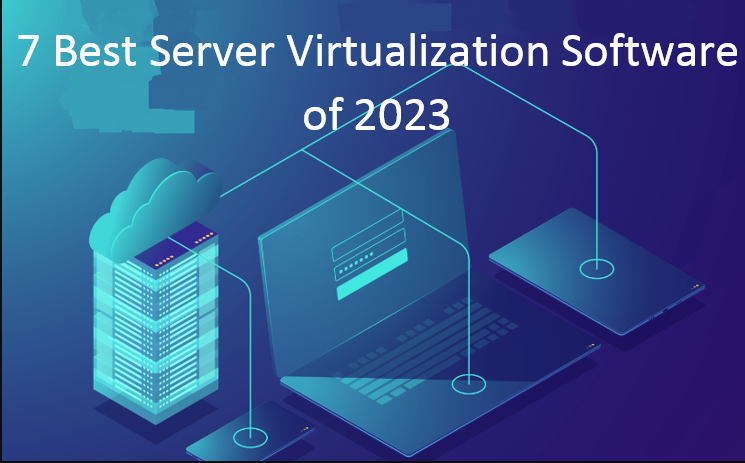Imagine you are standing at the crossroads of a complex virtual environment, holding the key to how can you access this digital ecosystem. This is the role of a system administrator adept at managing ESXi 8.0 roles in the VMware Host Client.
ESXi role management is akin to assigning specific digital passports to users, defining where they can go and what they can do in the virtual environment. At the foundation are roles – sets of privileges or permissions, predefined by ESXi. These roles act as the building blocks of access control, essential for maintaining security and order within your virtual infrastructure.
This guide delves into the intricate process of role management within ESXi 8.0 using VMware Host Client. Here, you’ll learn not just to manage but to strategically control access, ensuring a secure, efficient, and well-organized virtual infrastructure.
Crafting Custom Roles in ESXi 8.0 for Specific Needs
Beyond the default, ESXi allows for the creation of custom roles, providing flexibility for diverse organizational needs. This feature is crucial for tailoring access to specific job functions or complying with unique security protocols. Custom roles are created using the VMware Host Client’s role-editing functions, allowing you to pick and choose from various privileges to form a role that fits your exact requirements.
Consider a university’s IT department where different staff members require varying levels of access. A custom role can be created for junior IT staff, limiting their access to essential functions without compromising critical system settings, different from the broader access granted to senior IT administrators.
Also Read: Management Options in Advanced VMware ESXi Administration
Step-by-Step Guide to Role Management in VMware Host Client
Navigating through the intricacies of role management in VMware Host Client is a vital skill for administrators seeking to maintain a secure and efficient virtual environment. This step-by-step guide, enriched with additional insights, aims to thoroughly understand how to effectively manage roles within the VMware Host Client. Role management in VMware Host Client is a process that involves three primary steps:
Adding a New Role in VMware ESXi 8.0
- Log in with Administrator privileges.
- Navigate to the ‘Roles’ section under ‘Security & Users’.
- Create a new role, assign a name, and select the privileges that define this role’s access rights.
Updating an Existing Role
- Accessible for users with Administrator privileges.
- Useful for refining a role’s capabilities to adapt to changing organizational needs or security policies.
- Alter the privileges as needed and save the changes.
Removing a Role
- This is a critical step that requires understanding its impact on users and the system.
- If a role is no longer needed or if a more suitable set of privileges is replacing it, it can be removed, ensuring it is not currently assigned to any user or group.
The effective management of roles within VMware Host Client is a key component in maintaining the security, efficiency, and orderliness of your virtual infrastructure. By carefully adding, updating, and removing roles, administrators can ensure that access to the virtual environment is appropriately controlled and aligned with organizational policies and requirements. This detailed approach not only enhances operational efficiency but also fortifies the overall security posture of the virtual infrastructure.
Best Practices for Efficient Role Management in ESXi 8.0
Effective role management in virtual environments, especially those utilizing ESXi hosts managed through vCenter Server, is a critical component of maintaining a secure, efficient, and orderly virtual infrastructure. To achieve this, implementing best practices in role management is essential. This section outlines key strategies to optimize role management, particularly useful for complex organizational structures like multinational corporations.
Also Read: What is VMware vSphere+? A Comprehensive Guide to Modern Virtualization
Centralization of Role Management in vCenter Server with VMware Host Client
- Unified Management: In scenarios where ESXi hosts are overseen via the vCenter Server, consolidating the management of custom roles within the vCenter Server is highly recommended. This centralized approach brings all role-related activities under a single umbrella, significantly reducing the chances of mismanagement or confusion. It enables a cohesive overview of roles across all hosts, which is crucial for maintaining consistency in access control and privilege assignment.
- Streamlined Control and Consistency: Centralizing role management in vCenter Server simplifies the process of assigning and modifying roles across the entire network of ESXi hosts. It ensures that any changes made to a role are uniformly applied across the board, eliminating discrepancies that might arise if roles were managed individually on each host. This uniformity is vital for large organizations, where consistency in role definitions and permissions is essential for security and operational efficiency.
In a multinational corporation, where the landscape often includes multiple departments with varied access requirements, managing roles can be particularly challenging. Each department may have different needs based on its function, data access requirements, and security protocols. Centralized role management in such scenarios ensures that despite the diversity of needs, there is a standard procedure and control mechanism in place for creating, assigning, and updating roles
Conclusion
Managing roles in ESXi is a critical aspect of virtual environment security and efficiency. VMware Host Client is a tool that can help organizations achieve this. Each user’s role plays a vital role in the smooth operation of the entire system. By developing effective management skills for these roles, you can optimize the overall efficiency and effectiveness of your virtual environment.
This guide provides you with the necessary knowledge and tools to manage roles in ESXi proficiently. It empowers you to establish a secure and efficient virtual environment tailored to the unique requirements of your organization. If you find it informative and helpful, you can share it on your social media channels.
To get hands-on ESXi 8.0, you can download it here.